Support
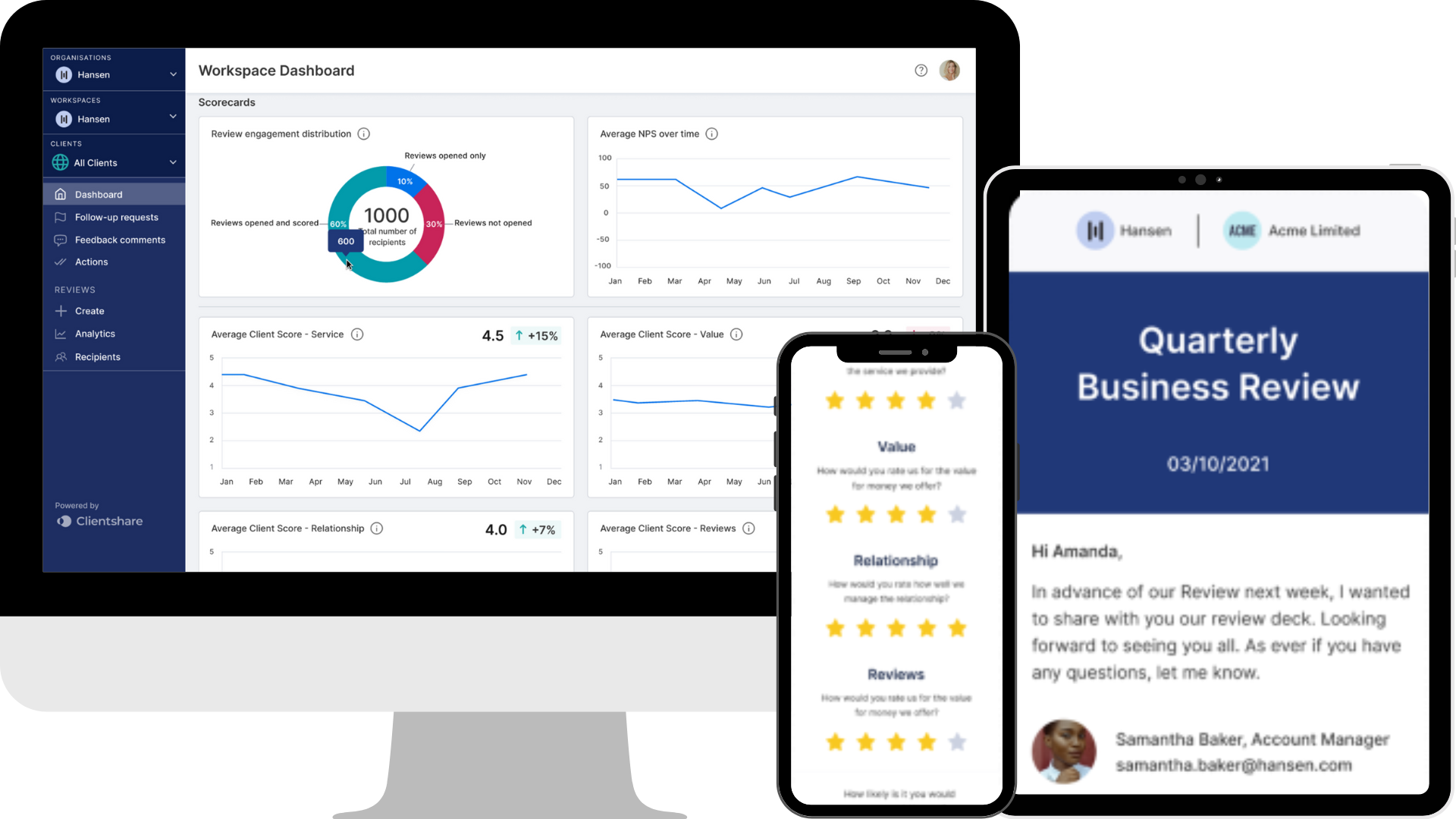
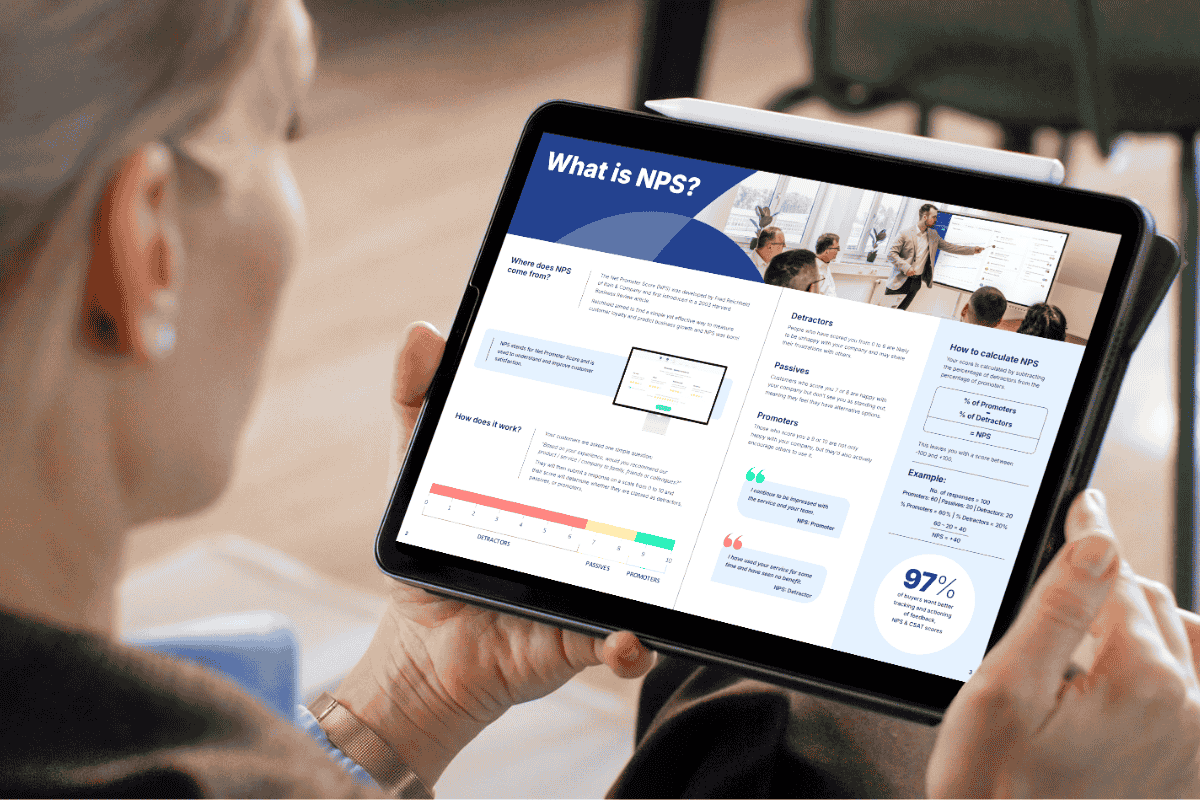
Download our latest whitepaper
Net Promoter Score (NPS) remains one of the most widely used customer feedback metrics in the B2B world. Many organisations send out annual surveys or ad-hoc feedback requests, but few know how to use NPS to retain clients and drive growth effectively.
In this paper, we explain what NPS measures, why it's important, and explore the ways leading suppliers are using it to improve contract retention, drive upselling opportunities and boost overall customer experience.
Create
All you need to know about creating your Business Reviews and Share-to-Many reviews.
- How to add an Action to a review
- How to add recipients
- How to create an Introduction Message
- How to create & send a review in Clientshare Pulse
- How to customise your Pulse Index Questions
- How to delete a Pulse review
- How to edit your reviews
- How to hold a Pulse QBR without a meeting
- How to record a great intro video
- How to schedule review notifications
- How to use Pulse 'Share to Many'
- How to use Pulse's Share-to-Many feature effectively
- What to include in a Pulse review
- What's the best content to include?
- How to customise your review emails in Pulse
- How to preview and send a review in Pulse
Deliver
Ensuring your clients have the best User Experience.
Measure & Act
Understanding the analysis, dashboards and Automations within Pulse.
- How to deal with low NPS feedback
- How to improve your QBR open rates
- How to manage low QBR response rates
- How to navigate client feedback analytics on the leadership dashboard
- How to navigate the Pulse Analytics
- How to use time and licences filters on the leadership dashboard
- Managing Feedback Comments and Follow-up Requests
- Why Net Promoter Scores matter
- How to navigate your Account Dashboard
- Using the Comments page effectively in Pulse
- How to navigate the Workspace Dashboard
- How to navigate the Organisation Dashboard
Integrations
How you can enhance your Pulse experience with built-in integrations.
Settings
Guides on managing your Organisation, Workspace and profile settings.
Organisation & Workspace settings
- How to add a licence on Pulse
- How to change your Business Review settings
- How to create a Workspace
- How to customise your Workspace: Colours
- How to enable Optional or Mandatory Scoring
- How to enable two factor authentication
- How to generate an API Token
- Import/Export Data
- A guide to Organisation settings
Profile settings
Best Practice
How to get the best results using Pulse.
Category
Sub-category
FAQS
How do I reset my password?
Remember if you access Clientshare via Microsoft Single Sign On then you don’t need to reset or remember any passwords – Microsoft Single Sign On does all the work for you.
What is the Pulse Index?
The Pulse Index indicates how your clients rate you against key satisfaction measures and helps you map and track performance against key areas of your business you want to measure.
There are 4 pre set measures that make up the satisfaction rating are:
- Service
- Relationship and support
- Value
- Quality
These are a great place to start, but we would always encourage you to customise your index questions based on specific areas of your business.
Unsure which areas to measure with Pulse Index? Contact your Customer Success manager.
How is the data collected for NPS and Satisfaction Ratings?
How do I send a Review?
You can send reviews using our simple step-by-step workflow to complete high-quality, comprehensive reviews each time. These steps are as follows:
- Give your review a title, date and introductory message/video
- Add all relevant content and documentation
- Choose the recipients of the review
- Assign review actions
You will have the opportunity to preview your review before sending directly to the client.
What documents can I attach to my Review?
How do I invite my colleagues to join Clientshare Pulse?
This is an easy process which you can do through the admin panel. All you need is their email address.
Only admins can invite other users to Pulse. They can do this via the admin panel by selecting to invite senior managers, account managers or admins depending on the level of access required.
How do I know if my clients have opened the review and scored me?
Can I resend my review and add new recipients?
Do my clients have to score me each time?
How does the tree planting work for reviews scored work with Clientshare?
Contact Us
Complete the form below and one of the Clientshare team will be in touch.
