Pulse Knowledge Centre
How to use Pulse 'Share to Many'
Share to Many (STM) is available on Clientshare Pulse. This allows you to send out reviews and announcements to multiple clients. Below, you will find some info to help you navigate your first uses of Share to Many.
What is Share to Many (STM)?
Share to Many is a brilliant way to stay in touch and get feedback and ratings from multiple clients at once. This is especially powerful for clients where you don’t run regular business reviews or get contact time with. Just like when you create a review for a single client, you can send company updates, useful documents and information. This is especially relevant where sending the same content is suitable for all clients i.e. a company announcement or whitepaper.
Getting started
1: First, navigate to the workspace you wish to send your review to.
2: Next, select client. This will unlock the “+ New” button on the top right –hand side of the screen and the “+ Create” button on the left-hand side of the screen.

Creating your review
3: To create your review, select the “+ New” button, or the “+ Create” button.
If you have used Pulse before for single client reviews, this will be a change from your usual process. You can use this green button to select single or multiple client review.
4: To send to many, choose “Multiple clients review” from the dropdown.

Selecting clients
Unlike our original single client review, you will have the chance to select multiple clients and multiple contacts from a drop down.
5: From the drop down, hover over the client you would like to send your review to.
6: Once you are hovering over your client from the list, select which contacts you would like your review to go to. This will automatically select the client for you.
Pro Tip A: As with single client reviews, we recommend you send your review to at least 5 recipients.

Add review name
7: We recommend that you give your review a recognisable name. Add a title that follows the format of: YourCompanyName x Date Topic.

Add review type
The “type” of review relates to whether you have already had your review or intend to use Pulse as your review. It also relates to whether this meeting happened face-to-face, over the phone or on a video call.
8: Now, select the review type.
9: Let your clients and stakeholders know how this review will, or did, take place from the drop down. Typically, when you use this Share to Many feature you will select “No meeting happened”.

Add meeting date
Now it’s time to set a date for the review.
10: Select the date of the review you are sending out. This can be in the past, present or future depending on what type of review you selected in step 7.

Write an intro message
Reminding your clients that there is a person on the other end of the review you have sent is very important to growing and retaining business relationships.
11: To give a human touch to the review process, add a brief intro message to your review.
12: We recommend that you record a 30 second intro video. Adding a face to the review will further build rapport with your clients. This will further grow and develop your business relationships. The best part? It takes seconds!

Add content
Adding content to a review adds value. This is your opportunity to demonstrate to your clients that you provide more than your service. You are industry experts that they can trust.
With Share to Many, we recommend taking a moment to check if the content you are sending is relevant to all the clients in your recipient list as you cannot send it to some and not others.
13: Give your content a name. Try to be specific with your titles so that they can be easily found after the review or by anyone who can’t attend.
Pro tip A: Make sure any uploaded files are under 20MB.
Pro tip B: Try to add at least 3 pieces of content. These can be video or article links and documents.
14: Give your content a description. Just like the title of your review and the name of your content, you need to be as clear as possible to avoid uploading duplicates and make everything easy to find.

Add client recipients
This is your chance to double check that you have included everyone you would like to receive this review. Our recommendation is at least 5 contacts per client so that you can get as much feedback as possible.
15: Use this step to double check you have included the right clients and contacts for your review.

Set mandatory scoring
The scoring section is one of the most important parts of the review. It allows you to see how your clients feel about specific areas of your business and your organisation as a whole.
16: Select whether you would like scoring mandatory or not. If you are hoping to gain feedback that you can use to continue improving your service, we recommend selecting “Mandatory”.

Check the recipient list before sending your review
With the Share to Many function, we recommend that you take one last moment to check that you are sending your review to all the correct contacts. This is also your final chance to check if you have sent your review to enough people for you to receive the most feedback possible.
17: Finally, click the send review button and check that your review is going to the right people before you send.

Send your review
Now for the exciting part, it’s time to send out that review and await the results!
18: Once you are happy with your review, press the “Send review” button in the top right-hand corner of the screen.

If you would like to know more about how you can customise your reviews, best practice with regards to adding value or anything else about improving how you use Clientshare Pulse, please contact your Client Success Manager.
Assets:
You will find this info in pdf format below.
Read more:
Find out more about NPS and why it should matter to your business
Not yet a Clientshare customer?
Learn more about Clientshare and our software solutions for service providers here or request a demo.
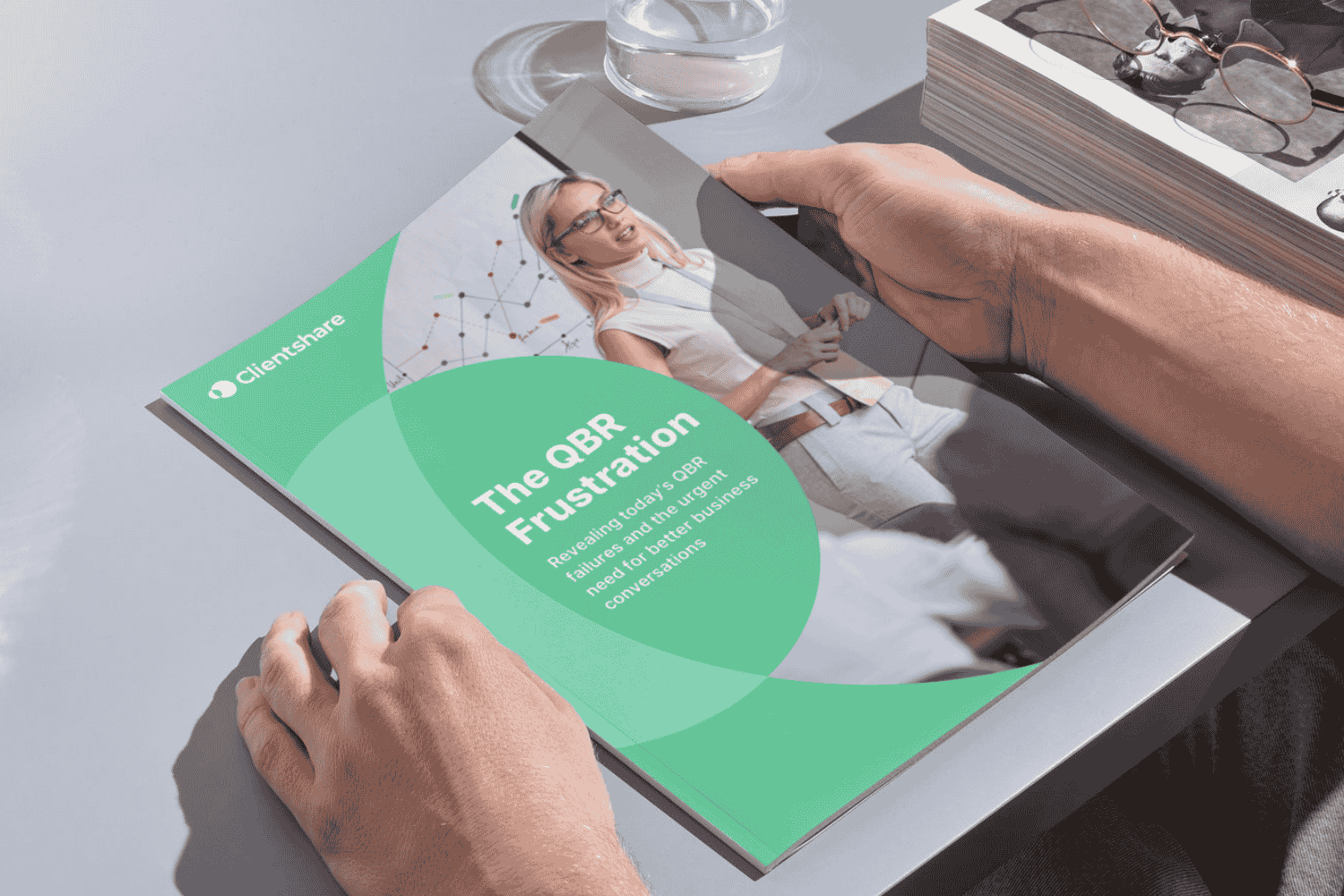
Download our research whitepaper, 'The QBR Frustration'
We interviewed 100 senior leaders of B2B enterprises across the Logistics, FM, Contract Catering, IT, RPO and BPO sectors from the UK and US. The research reveals the failures of today's QBRs and highlights the urgent need for better business conversations. Learn more about where you can improve your QBRs to protect your margin and grow relationships with buyers today.


.png?width=298&height=168&name=Why%20NPS%20Link%20Button%20(1).png)