Pulse Knowledge Centre
How to edit your profile on Pulse
Olivia Marr takes you through settings up and editing your profile on Pulse.
Transcript:
Olivia: Hi. For those that don't know me, my name is Olivia Marr and I'm a Customer Success Manager here at Clientshare. What I'm going to be showing you today is how to edit your profile on Clientshare Pulse, so your profile sits in the top right corner of your page. You can see my icon here with my profile photo, and I'm just going to select profile.
Here you can edit your photo, your name and your job title. So it's really easy to edit any of these features. So as you can see, all of these boxes are editable. So if I wanted to change my name I could then do that and I can also change my job title, say if I had a promotion or moved into a different area.
If you want to add your profile picture, I would then do that and go into my photos and add a picture there, such as this headshot. You can then zoom and adjust the picture to how you'd like it to be. Luckily mine was set just right to start with, so I'm going to crop that. It is important to note that you will need to have a profile picture to send a review on Pulse, as that is mandatory.
Then obviously you can edit any of these other sections. Thanks! If you do have any other questions, please do contact support@myclientshare.com and thank you very much.
Read more:
How to edit notifications
Easy wins for Account Managers getting started with Pulse
Trends in IT Outsourcing
Not yet a Clientshare customer?
Learn more about Clientshare and our software solutions for service providers here or request a demo.
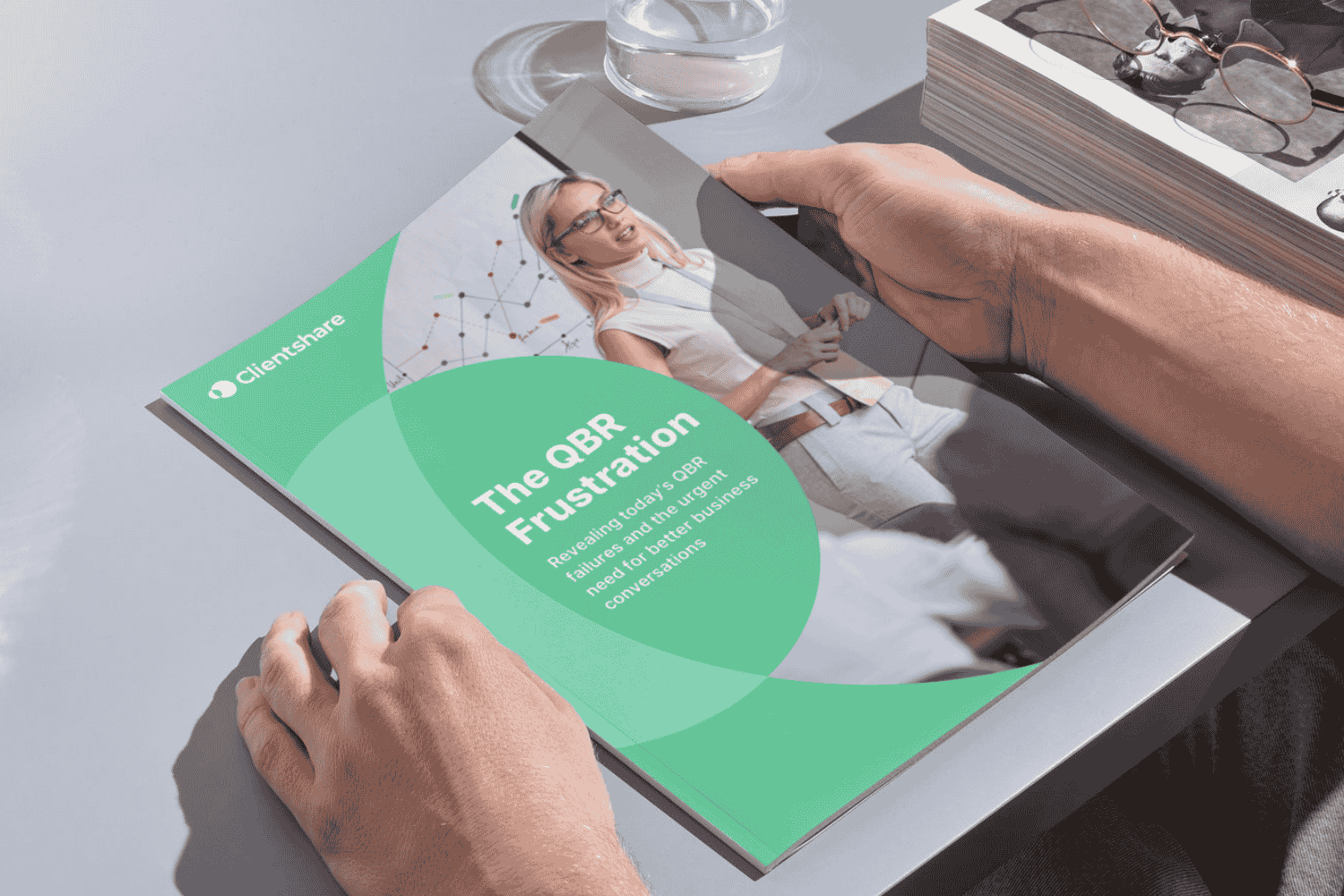
Download our research whitepaper, 'The QBR Frustration'
We interviewed 100 senior leaders of B2B enterprises across the Logistics, FM, Contract Catering, IT, RPO and BPO sectors from the UK and US. The research reveals the failures of today's QBRs and highlights the urgent need for better business conversations. Learn more about where you can improve your QBRs to protect your margin and grow relationships with buyers today.



