Pulse Knowledge Centre
How to create and send a review
Now that you’re set up with the Pulse tool, it’s time to start creating and delivering Quarterly Business Reviews (QBRs) to your clients.
Below, is a step-by-step guide to delivering those first Quarterly Business Reviews (QBRs).
Getting started
There are a couple of things you need to do before you create your first Quarterly Business Reviews (QBRs).
1: You have to upload a profile picture to be able to send Quarterly Business Reviews (QBRs) with Pulse. Click on your initials at the top right corner to edit your profile settings.
2: Now that you have a profile picture, navigate to the workspace associated with the review by choosing it in the top left corner of your screen.
3: Once you've selected the workspace, select the client you are sending the review to. Use the dropdown menu 'All clients' on the left side of your screen and select the correct client.
Create your review
Once you have everything set up, it’s time to create your Quarterly Business Reviews (QBRs).
4: On the left-hand side of the screen, select “+ Create”.
Add review name
As with any document or meeting, your Quarterly Business Reviews (QBRs) need to have a title. This will allow senior leaders and stakeholders to find the relevant information associated with the review.
5: We recommend that you give your review a recognisable name. Add a title that follows the format of: YourCompanyName x Date Topic.
Add review type
The “type” of review relates to whether you have already had your review or intend to use Pulse as your review. It also relates to whether this meeting happened face-to-face, over the phone or on a video call.
6: Now, select the review type.
7: Let your clients and stakeholders know how this review will, or did, take place from the drop down.
Add a meeting date
Now it’s time to set a date for the review. You can schedule reviews using the Scheduler. The Scheduler is a powerful tool to allow you to create a sense of regularity and routine around reviews.
8: Select the date of the meeting. This can be in the past, present or future depending on what type of review you selected in step 6.
Write an intro message
Reminding your clients that there is a person on the other end of the Quarterly Business Reviews (QBRs) you have sent is important to growing and retaining business relationships.
9: To give a human touch to the review process, add a brief intro message to your review.
10: We recommend that you record a 30 second intro video. Adding a face to the review will further build rapport with your clients. The best part? It takes seconds!
Add content
Adding content to Quarterly Business Reviews (QBRs) adds value. This is your opportunity to demonstrate to your clients that you provide more than your service. You are industry experts that they can trust.
11: Give your content a name. Try to be specific with your titles so that they can be easily found after the review or by anyone who can’t attend.
Pro tip A: Make sure any uploaded files are under 20MB.
Pro tip B: Try to add at least 3 pieces of content. These can be video or article links and documents.
12: Give your content a description. Just like the title of your review and the name of your content, you need to be as clear as possible to avoid uploading duplicates and make everything easy to find.
Add client contacts
Now it is time to add the individuals for whom this review is relevant. The more individuals you send Quarterly Business Reviews (QBRs) to, the more useful the feedback you receive will be in the future.
13: Add clients by clicking the “+ Add recipients” button and checking the boxes next to all names associated with the review.
Pro tip C: Send Quarterly Business Reviews (QBRs) to at least 5 contacts to get the widest range of feedback possible. The more feedback you have, the better you can understand your clients’ needs.
Add review actions
“Actions” are usually discussed and agreed during the review itself. Operational actions such as requesting invoices and sharing work related info.
14: Let clients know what needs to be done. Select who the action needs to be performed by. If you choose “Other”, you can assign the action to clients and colleagues.
15: Use bullet points to describe the action the individual(s) need to take.
16: Give clients an uncomplicated expectation of the timeline and choose a “Due date” for the action.
Set mandatory scoring
The scoring section is one of the most important parts of the review. It allows you to see how your clients feel about specific areas of your business and your organisation as a whole.
17: Select whether you would like scoring mandatory or not. If you are hoping to gain feedback that you can use to continue improving your service, we recommend selecting “Mandatory”.
Previewing
As with any document, it is important to review its content, ensure there are no mistakes and you have added all the necessary contacts and content.
18: Select the green “Preview” button to experience your review from the perspective of your clients.
Send your review
Now for the exciting part, it’s time to send out that review and await the results!
19: Once you are happy with your review, press the “Send review” button in the top right-hand corner of the screen.
If you would like to know more about how you can customise your reviews, best practice with regards to adding value or anything else about improving how you use Clientshare Pulse, please contact your Client Success Manager.
Equally, you could take a look at our other Knowledge Centre articles and the QBR Hub. The QBR Hub is the home of expert content on how to create and deliver Quarterly Business Reviews (QBRs) to the highest standard.
Assets:
You will find this info in pdf format below.
Read more:
Find out more about NPS and why it should matter to your business
Customise your Pulse Index Questions with Clientshare Pulse
How to Share to Many with Clientshare Pulse
Not yet a Clientshare customer?
Why not request a demo.
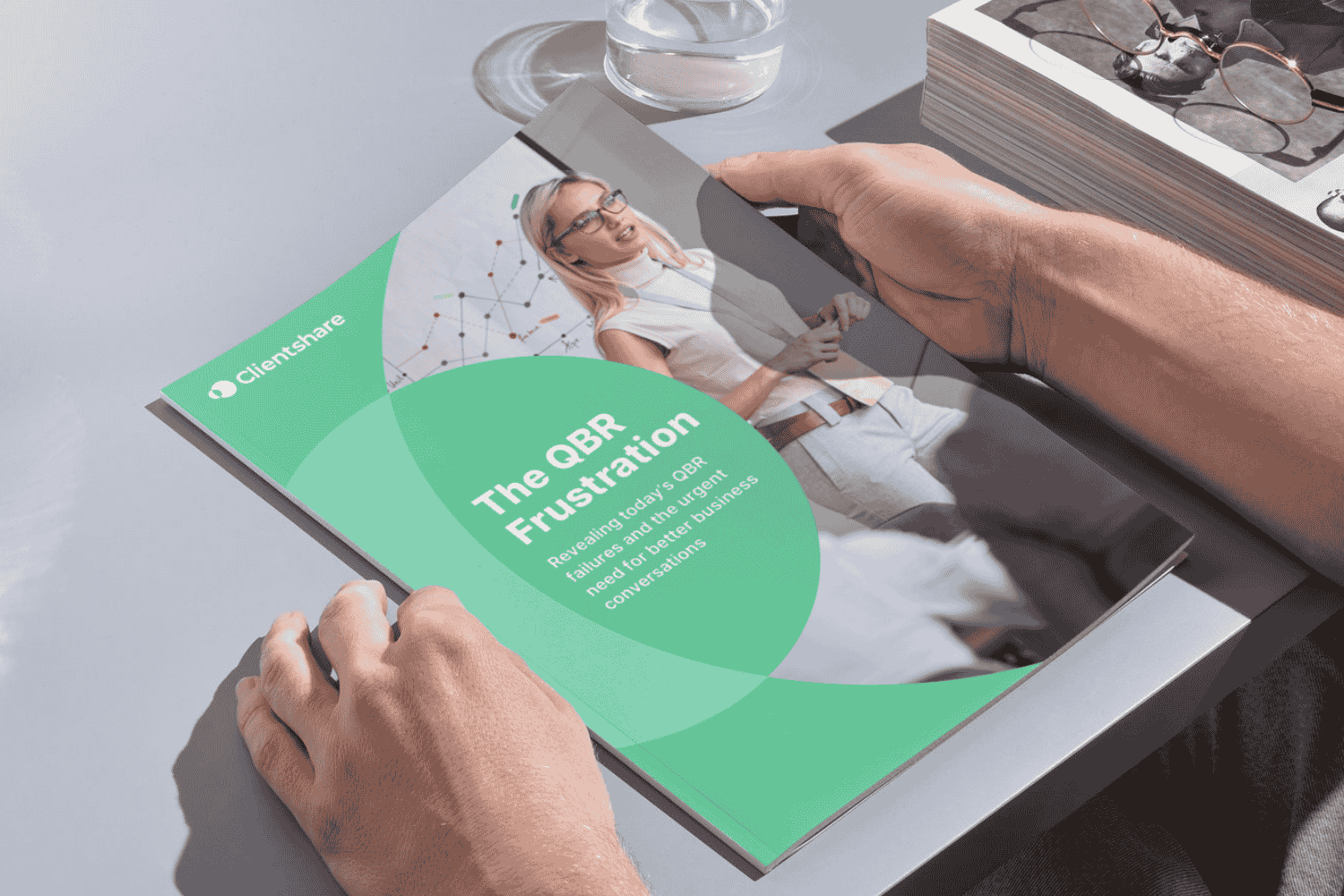
Download our research whitepaper, 'The QBR Frustration'
We interviewed 100 senior leaders of B2B enterprises across the Logistics, FM, Contract Catering, IT, RPO and BPO sectors from the UK and US. The research reveals the failures of today's QBRs and highlights the urgent need for better business conversations. Learn more about where you can improve your QBRs to protect your margin and grow relationships with buyers today.



