Pulse Knowledge Centre
How to add an Action to a review
Jasmine Bell takes you through adding and assigning actions to the end of your Pulse review.
Transcript:
Jasmine: Hi, and welcome to this how to video on how to add an action to a Pulse review. As you can see, adding actions is the seventh and final step of creating a review. It is also an optional step. However, we do recommend any adding any actions or agreed upon next steps, especially if you're sending the Pulse review out as a follow up to a meeting you've already had.
You can add as many actions as you would like, and you can also assign them the action to yourself, or you can assign it to anyone else who you're sending the review to. As you can see here, I've assigned myself an action to set up the 2025 strategy session and I've given myself a due date of the 29th of November, 2024.
This will go through to my inbox as a calendar invite that I can accept or decline. I've also assigned my client here an action. I've used the bullet point list feature here just to add multiple different actions to one calendar invite. I've also given her a due date of the 29th of November, 2024.
And again, this will go through to her inbox as a calendar invite. Once I've added all of my actions, I can send out my review to all the selected recipients and it will go through as a calendar invite, like I've already said. Moving over to my inbox, as you can see here, because I've assigned myself an action, it's gone through into my inbox as a calendar invite, which I can accept or decline.
All actions are also visible. Once you've opened the review, so as a client, I can come into the review, add my scores and feedback, and then I can view the actions. So if I just add myself multiple different scores, I can then submit them to be able to move on to the action step. As you can see here, there's a summary of those actions that have been assigned and who they have been assigned to.
Adding actions is also a great way of providing some visibility and accountability over all of those agreed upon next steps, even to the recipients who weren't able to attend the review meeting itself. So that was your how to video on how to add an action to a Clientshare Pulse review. Thank you for listening.
Read more:
How to generate an API Token
How to effectively combine NPS with your QBRs
Improve your business reviews
Not yet a Clientshare customer?
Learn more about Clientshare and our software solutions for service providers here or request a demo.
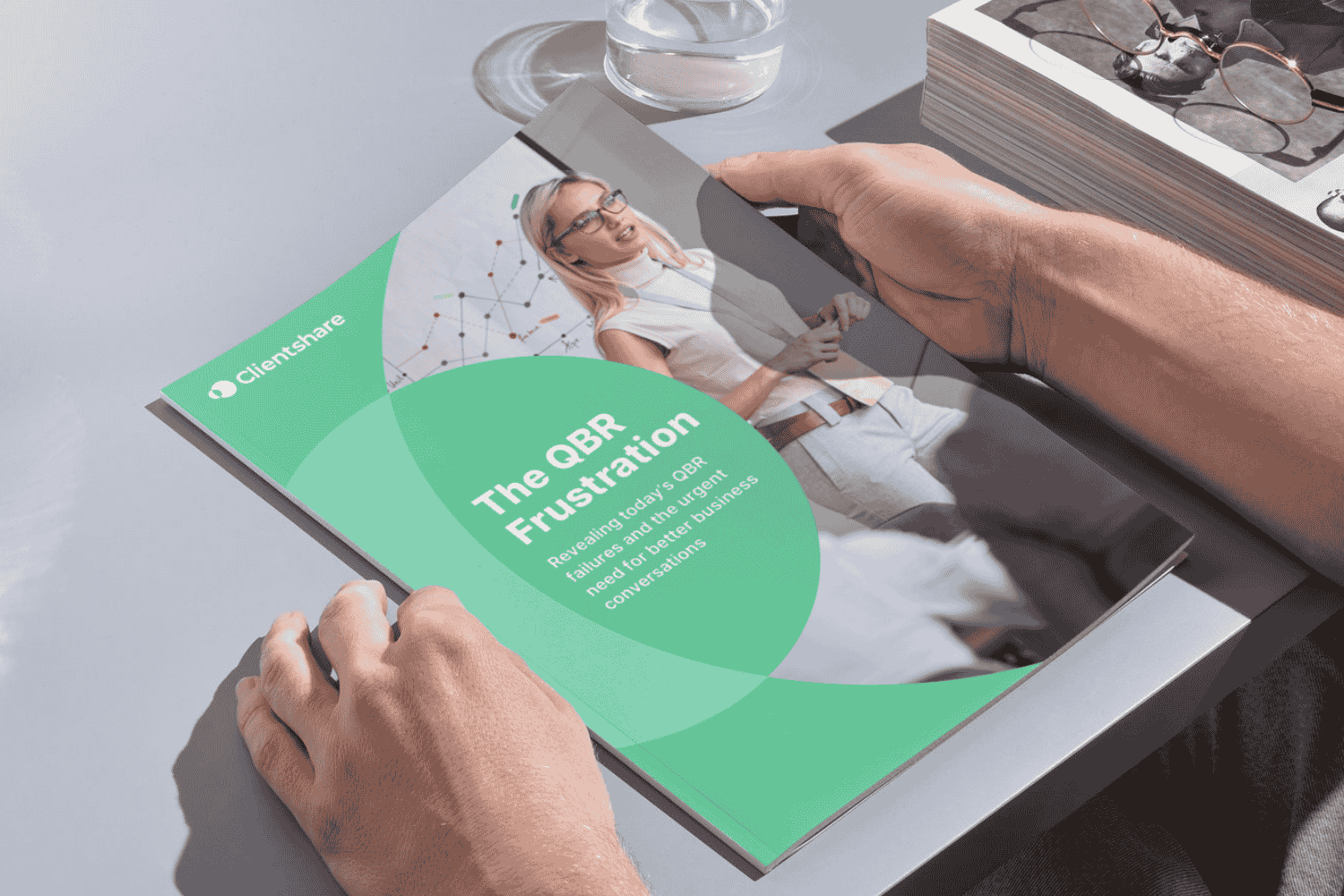
Download our research whitepaper, 'The QBR Frustration'
We interviewed 100 senior leaders of B2B enterprises across the Logistics, FM, Contract Catering, IT, RPO and BPO sectors from the UK and US. The research reveals the failures of today's QBRs and highlights the urgent need for better business conversations. Learn more about where you can improve your QBRs to protect your margin and grow relationships with buyers today.



