Support
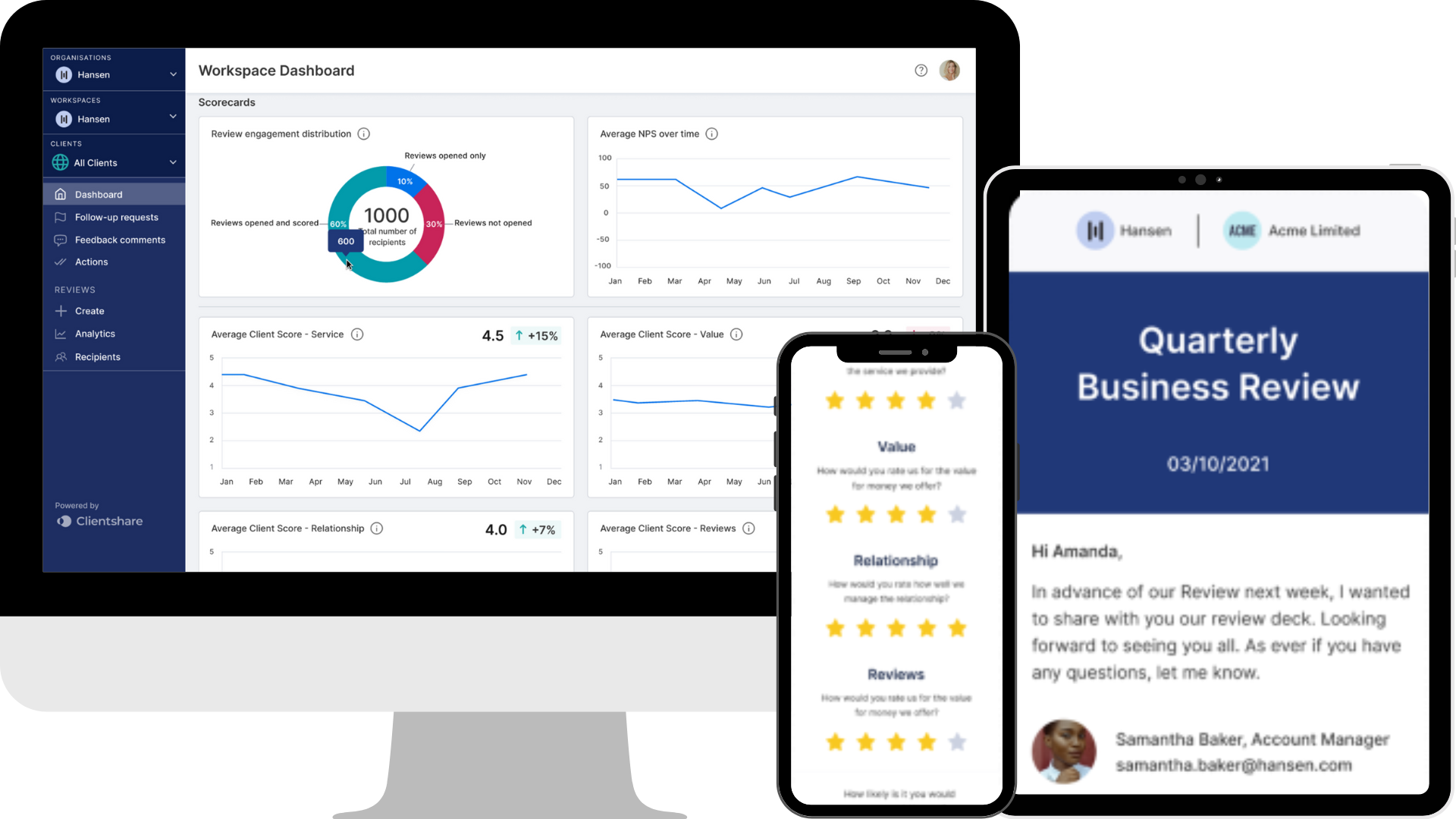
How to use time and licences filters on the leadership dashboard
How can you use the Time and Licenses filters on the Clientshare Pulse Quarterly Business Reviews (QBRs) Leadership Dashboard?
Filters are incredibly useful for managing your data and your Clientshare Pulse QBR platform. This will allow you to navigate your accounts and the data associated from a specific time period. This is incredibly powerful for tracking improvements in your relationships and identifying any issues and track changes in your relationships.
Transcript:
Ksenia: Hi there. In this session, I will show you how exactly you can manage your senior leadership team in polls in a very effective and least time consuming way. First of all, let me draw your attention to the filter that sits top right corner of the page, which will allow you to select different time periods that you've received client data for. Now first one I would like to focus on is, the last 3 months time period. What it will show you is whether all the accounts have sent at least one review, in in that time frame.
And the minimum expectation, as you'd know, with this tool is that every single account receives at least one review per quarter. So if I can draw your attention to the column here that says review sent and click, on the arrows next to it couple of times, then what it does, it brings accounts that have sent at least one review in the last 3 months to the top of the list. And as I scroll down, I can see, the accounts that haven't sent a single review for the past 3 months. And in my case, you can see, it's quite a few of them, and they have Red Cross next to the name. This makes it very easy for me to identify those accounts and follow-up with the teams accordingly.
Now if I can, draw your attention back to the time filter, but instead of choosing the last 3 months time frame, I'd ask you to click custom. What that then does is that allows me to choose, specific time frame that I would like to view the data for. Let's, suppose that expectation with my team is that they send, reviews on a monthly basis. So every single account that I have registered in the tool should receive a minimum of 1 review on a monthly. And now that we've just passed January month, I would actually go ahead and check, January for that data.
So if I select time frame of 1st January to 31st January, that would show me the data for the whole, month. And if I can draw your attention back to the column that says review sent and ask you to click couple of times on the arrows, next to it, again, it will start with accounts that have sent at least one review, in January months. But as I scroll down, I, again, will be able to very quickly identify accounts that haven't received, any reviews, which, again, allows me to follow-up with my teams accordingly. That's the way you can effectively use the time filter. However, I would like to show you another one that also will help you manage your teams very effectively, for the accounts that you have registered in this tool.
Now if you click on the filter that says filter account manager slash client, what it then does, it shows you every single account that you have registered in the tool. And as you scroll down, you can see all of them here. Now based on the certain agenda, you may want to group them to review the data for them in a more effective way. For example, let's suppose that I have some accounts that are renewing in the next 90 days. And for that reason, I would like to watch them more closely.
And those accounts may be Amazon, Apple, BBC, and Bloomberg as an example. Now once I'm happy with my selection, I have to click on save, and that would, start the process of saving that filter for me. What I have to then do is name that filter. And, for example, in my case, I would name it renewal. And then the next thing I have to do is choose the visibility of that, filter.
I can always keep it private, so this way only my user will be able to access that filter. However, I can always make it public by choosing my Workspace. So anyone that has access to the senior leadership dashboard will be able to select that filter, for their own use. But I'll keep it private just, for now. Once I save it, it appears in the list of my saved filters, and I can always click on it if I wanted to view the data for the accounts that are renewing very shortly.
Now in this case, to make it even more effective, I could go back to my time period filter and select, the, period of January. So from 1st to 31st January to ensure that the accounts that are renewing very soon are receiving consistent reviews. And in this case, I can see that 4 of them, are here with the 2, having received, one review in, January, while Amazon and UPC haven't received any. So, again, that makes, my follow ups with the team very effective. For your convenience, the scorecards, below, also reflect the data for the 4 accounts that I'm interested in.
So, again, that makes it very easy for me to check health of that of those accounts, as well as track any, progress made with them. Thank you for listening.
Read more:

How to get the most out of Pulse
How to effectively combine NPS with your QBRs
7 biggest digital trends in B2B Customer Experience
Not yet a Clientshare customer?
Learn more about Clientshare and our software solutions for service providers here or request a demo.
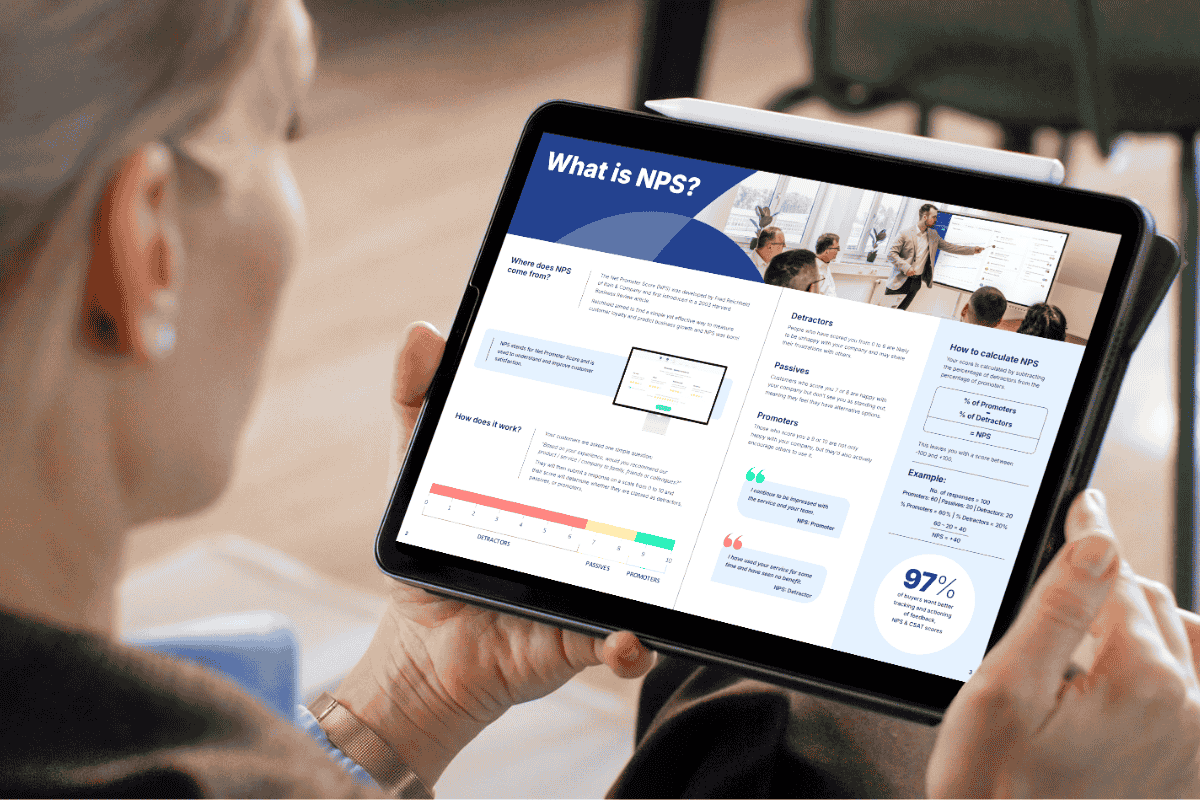
Download our latest whitepaper
Net Promoter Score (NPS) remains one of the most widely used customer feedback metrics in the B2B world. Many organisations send out annual surveys or ad-hoc feedback requests, but few know how to use NPS to retain clients and drive growth effectively.
In this paper, we explain what NPS measures, why it's important, and explore the ways leading suppliers are using it to improve contract retention, drive upselling opportunities and boost overall customer experience.


