Pulse Knowledge Centre
How to set up Automations
Chris Jones takes you through setting up automatic, customised email notifications for you account teams.
Automations one-pager
Transcript:
Chris: On Clientshare Pulse, you can send automated emails to your account managers, prompting them to send their next review. To enable this feature, please speak to one of the Clientshare team and they'll be able to assist with enabling it for you. Once it has been enabled, go to workspace settings and select the automations tab at the top.
You'll see we have two automations available for you, reminding account managers to send their first review and reminding account managers to send their next review. We'll start with sending their first review. Here, you'll see the prompt at the bottom.
If account managers have not sent their first review to X number of clients after X number of days, send the reminder email from X user. So first, I'm going to select the clients that I wish to send this for and the account manager assigned to each of those clients. So here I can select all and this is what will default or I can select a specific number of clients by selecting them like so.
If I tick this box, this will enable it for all account managers assigned to this client. However, there may be clients with multiple account managers. Here, I can select one or both or none.
If I select all, then I'll click this option here. Otherwise, I can deselect specific users. Once I've done that, it will tell me how many clients I've selected and then I'm going to pick the number of days after which the account has been created.
If no review has been sent after, in this case, 15 days, then this user will be, or all users, sorry, will be prompted with an email. This email will come from either a senior manager, admin, or owner within the workspace and this will be shown in the dropdown box here. Once I'm happy, I click Save and if I'd like to, I can also have a look at the email preview and even edit the email preview by selecting the Edit option at the bottom.
I can change the first two paragraphs to whatever I like and once I'm happy, I click Save and this will all be ready for me. Moving on to the next automation, reminding account managers to send their next review. Here, exactly the same thing.
I select the number of clients I wish to send the automation to. I also then select the number of days and also who it's sent from. This follows exactly the same process as the first automation, but in this case, it'll be sending a automation if no reviews have been sent after 10 days since the last review has been sent.
Please note that if a review has been sent by another user and then the selected client takes 10 days to send the next review, it won't matter who the account manager is, they will still be prompted. Once you're happy, you can either enable or disable it if you wish to not send it out at all and if you want to send out multiple automations of this specific rule, you can then go to add new rule here and follow the same process again with different clients and potentially different days and sending from a different user. If you're unsure about what to include or what the automation is about, the info option here details exactly how it will be sent and who it will be sent to.
Thanks for listening.
Read more:
How to edit notifications
The power of combining QBRs with CSAT and NPS
Boost sales with digitalisation
Not yet a Clientshare customer?
Learn more about Clientshare and our software solutions for service providers here or request a demo.
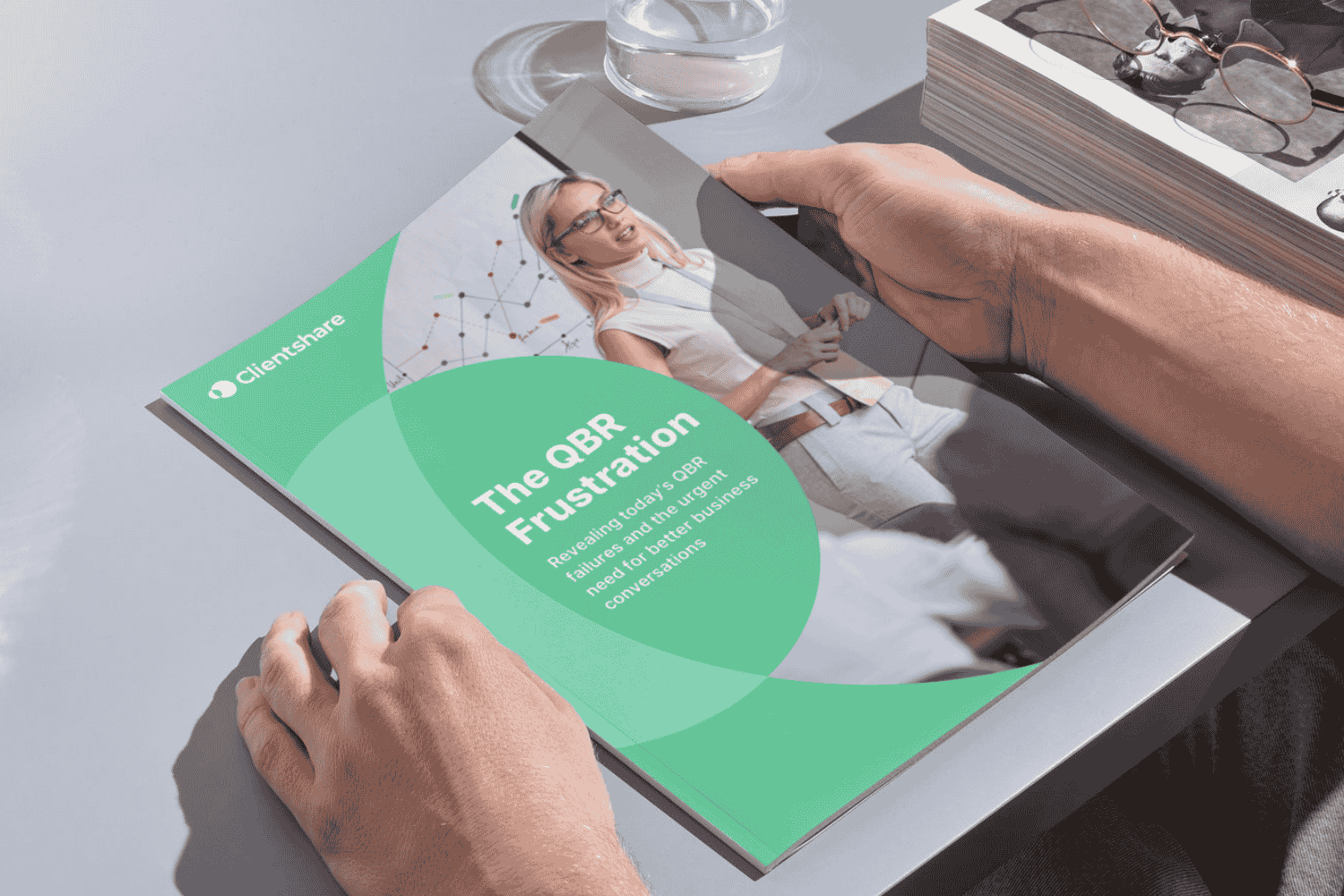
Download our research whitepaper, 'The QBR Frustration'
We interviewed 100 senior leaders of B2B enterprises across the Logistics, FM, Contract Catering, IT, RPO and BPO sectors from the UK and US. The research reveals the failures of today's QBRs and highlights the urgent need for better business conversations. Learn more about where you can improve your QBRs to protect your margin and grow relationships with buyers today.



.jpg?width=300&height=169&name=The%20power%20of%20combining%20QBRS%20w.%20CSAT%20%26%20NPS%20(landscape).jpg)
