Support
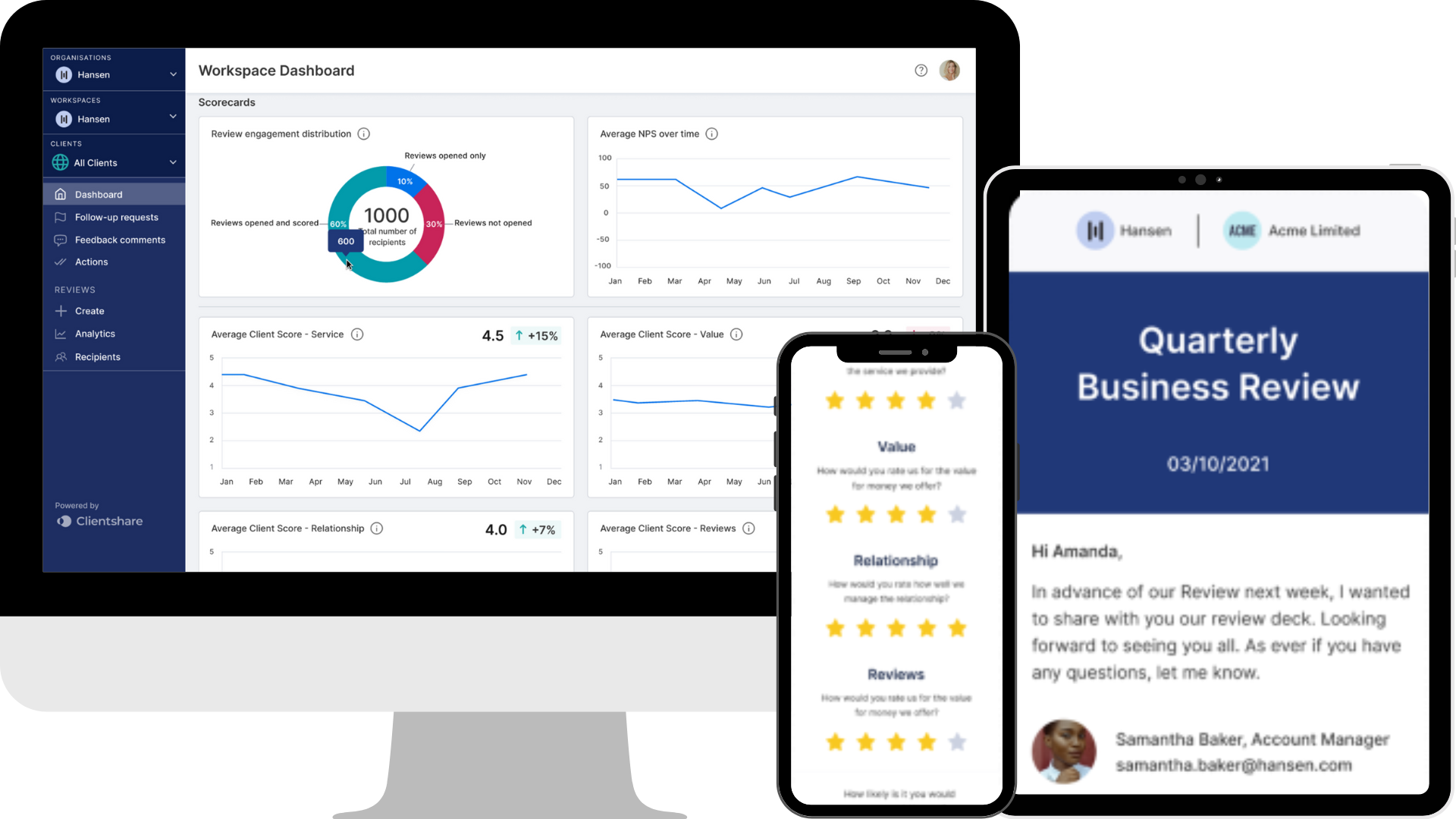
How to customise your Workspace: Colours
It may seem like a small thing, but clear branding – even on your emails and handouts – is so important to create consistency and an identity for your clients to build a rapport with.
On Pulse there are several ways you can customise the branding of your reviews. One key way is to change the colour scheme.
You have the option of adding two of your key brand colours to your Pulse reviews. Below, you will find a helpful guide on how to do this.
Before you start
Before you start, make sure you have access to the ability to customise your workspace. This may be in the “Organisation settings”. Speak to your Primary Contact, or someone else with admin rights to find out if you are not sure.
The admin or Primary Contact should have access to this dashboard where they can allow you to make those branding changes.

Navigate to your workspace dashboard
1. Make sure you are on the correct workspace by selecting it from the top left corner of your dashboard.

Click on your profile picture
2. In the top right corner, click on your profile picture and select “Workspace Settings”.

Select “Customisation”
3. At the stop of the page, select “Customisation”.

Scroll down to “Review Branding”
4. Scroll down until you see “Review Branding”.
5. Click on the “Style your review” button.

Add your brand colours
6. In the boxes next to the sample colours, enter your brand colour Hex codes. Your brand colour Hex codes can be provided by your marketing department.7. In the top right corner, click save.

There are several ways you can customise your reviews to fit in better with your brand. Have a look at our Knowledge Centre or speak to your Customer Success team member who will be happy to help.
Read more:
What is NPS and why is it your most powerful metric?
How to create and share a review with Clientshare Pulse
What are Pulse Index Questions and how can you customise them to fit your organisation's needs?
Not yet a Clientshare customer?
Learn more about Clientshare and our software solutions for service providers here or request a demo.
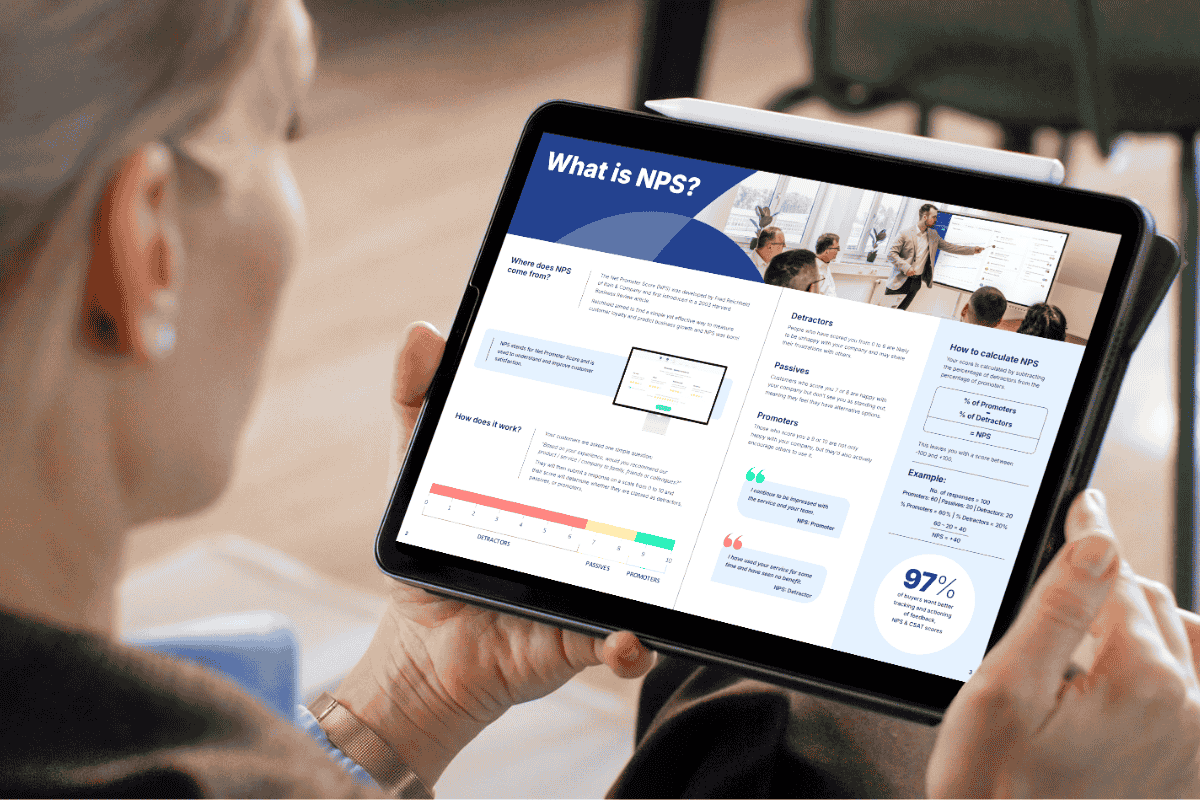
Download our latest whitepaper
Net Promoter Score (NPS) remains one of the most widely used customer feedback metrics in the B2B world. Many organisations send out annual surveys or ad-hoc feedback requests, but few know how to use NPS to retain clients and drive growth effectively.
In this paper, we explain what NPS measures, why it's important, and explore the ways leading suppliers are using it to improve contract retention, drive upselling opportunities and boost overall customer experience.



