Support
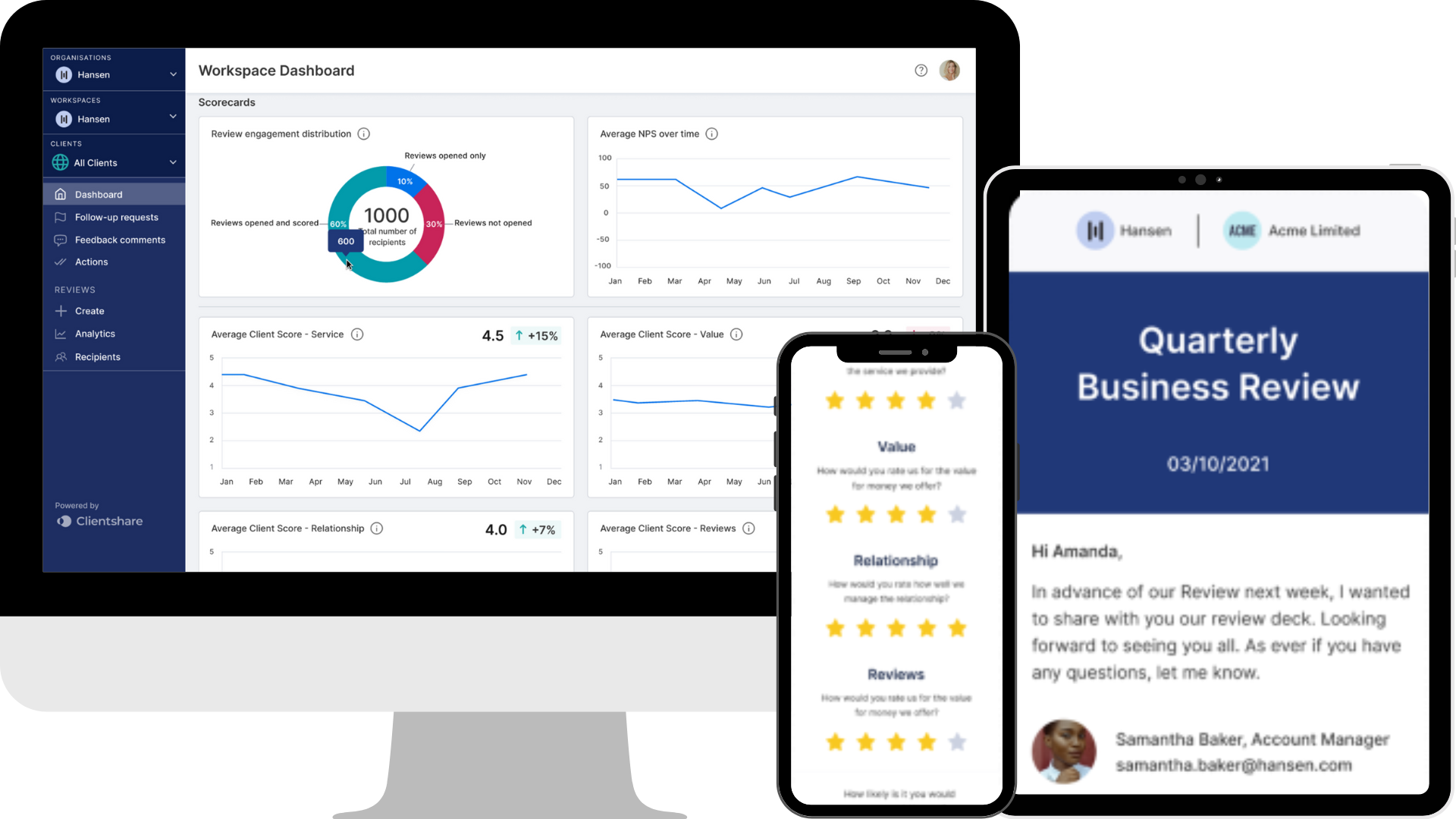
How to create and send a review
Clientshare Pulse Quarterly Business Reviews platform is an efficient way to increase retention and growth. Find out how to create and send a quarterly business review to your clients here.
Once you've set up your Workspace and added your licenses, you're ready to start sending out your Quarterly Business Reviews. Ben goes through the Clientshare Pulse QBR workflow and demonstrates just how easy it is to optimise your Quarterly Business Reviews with the Clientshare Pulse platform.
Transcript:
Ben: Hello, my name is Ben and I'm the Senior Customer Success Manager at Clientshare. Today, I’ll walk you through how to create and send a review using Pulse.
To begin, make sure you’ve selected the appropriate client from the dropdown menu on the left-hand side. When you click "Create", it will take you to the review workflow.
The initial steps are straightforward. Give the review a name and choose a review type. You can select whether this is a follow-up from a previous review, whether it’s being sent ahead of a meeting, or whether no meeting has taken place but you'd still like to share a review.
Next, select how the meeting was held and enter the date. When you click the date field, a calendar will appear where you can choose the relevant date.
Step four involves deciding whether to include a video message. If you’d like to record a 30-second video, choose the "Record" option. If you already have a video saved, select "Upload Video", find your file, and upload it directly to the review.
Step five is about adding content to the review. In most cases, this might include the presentation deck, but you can also add content that would be valuable to your client—such as case studies, ESG messaging, management information, or other relevant material. You can upload up to 10 content items, each with a maximum size of 40MB. To upload another item, click "Add More Content", complete the required details, and make sure to click "Update" after uploading.
In step six, you decide who to send the review to. At this point, stakeholders won’t yet be notified. To include additional recipients, click "Add Recipients". You can select from your existing list or choose "Add New Recipient" and input their contact details. Then decide whether they should be added as a client or a colleague. Clients can submit scores and feedback, while colleagues can view the review but cannot provide feedback.
The final step is to decide whether to add any actions. This step is optional, but if you don’t already have an action tracker, you can assign actions here. Assigned individuals will receive a calendar invite which they can accept or decline. This helps ensure agreed outcomes are more likely to be followed through.
Before sending the review, you’ll have the option to preview exactly what will be sent to your client. This allows you to check spelling and confirm the content. If you're satisfied, choose "Check and Send". You can edit the accompanying email to adjust the tone and wording if needed. Simply click "Edit" to update the body of the email.
Finally, confirm the recipient list, then click "Check and Send" to dispatch the review. The review will be delivered directly to your stakeholders' inboxes—no platform login is required for them to access it.
Read more:
.png?width=300&height=157&name=how-to-create-and-send-a-review-thumbnail%20(14).png)
How to enable two factor authentication
Why leading businesses choose Clientshare
What do buyers want to see in your QBRs?
Not yet a Clientshare customer?
Learn more about Clientshare and our software solutions for service providers here or request a demo.
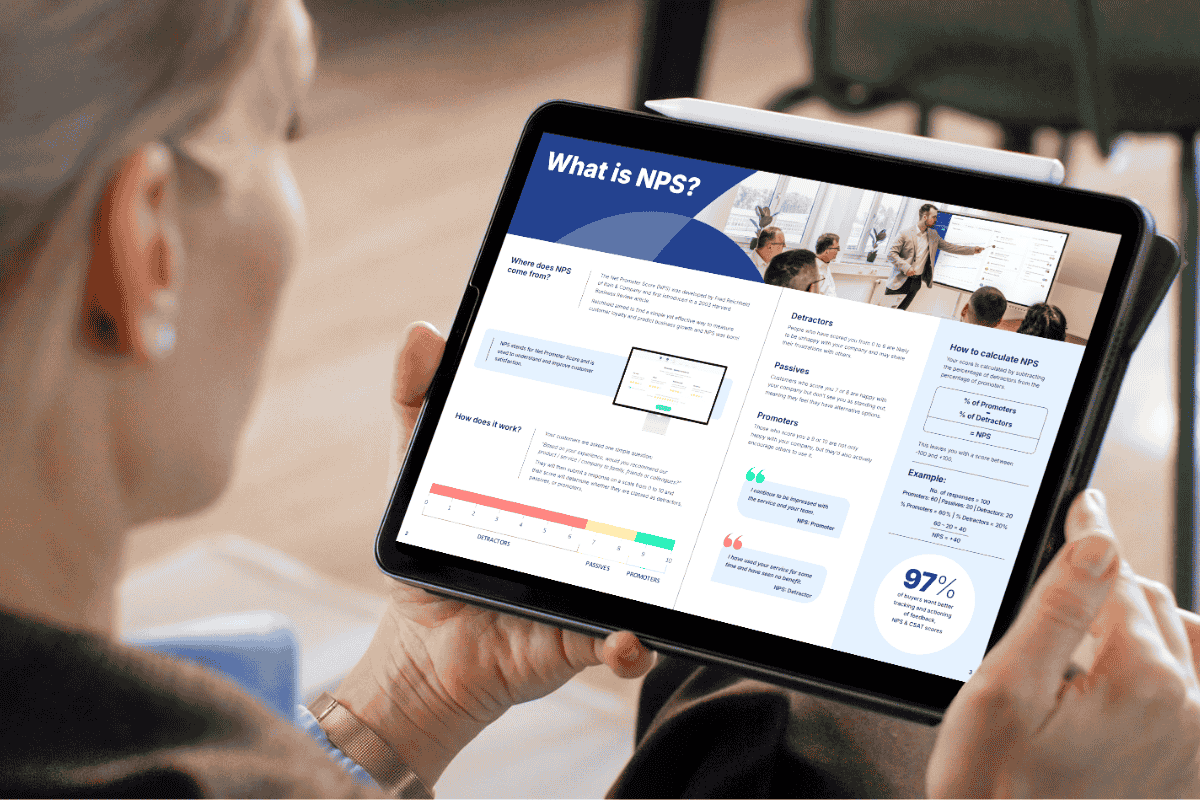
Download our latest whitepaper
NPS is one of the most popular B2B feedback metrics, yet few use it effectively to retain clients and drive growth. This paper explains what NPS measures, why it matters, and how leading suppliers leverage it to boost retention, upsell opportunities, and customer experience.


