Support
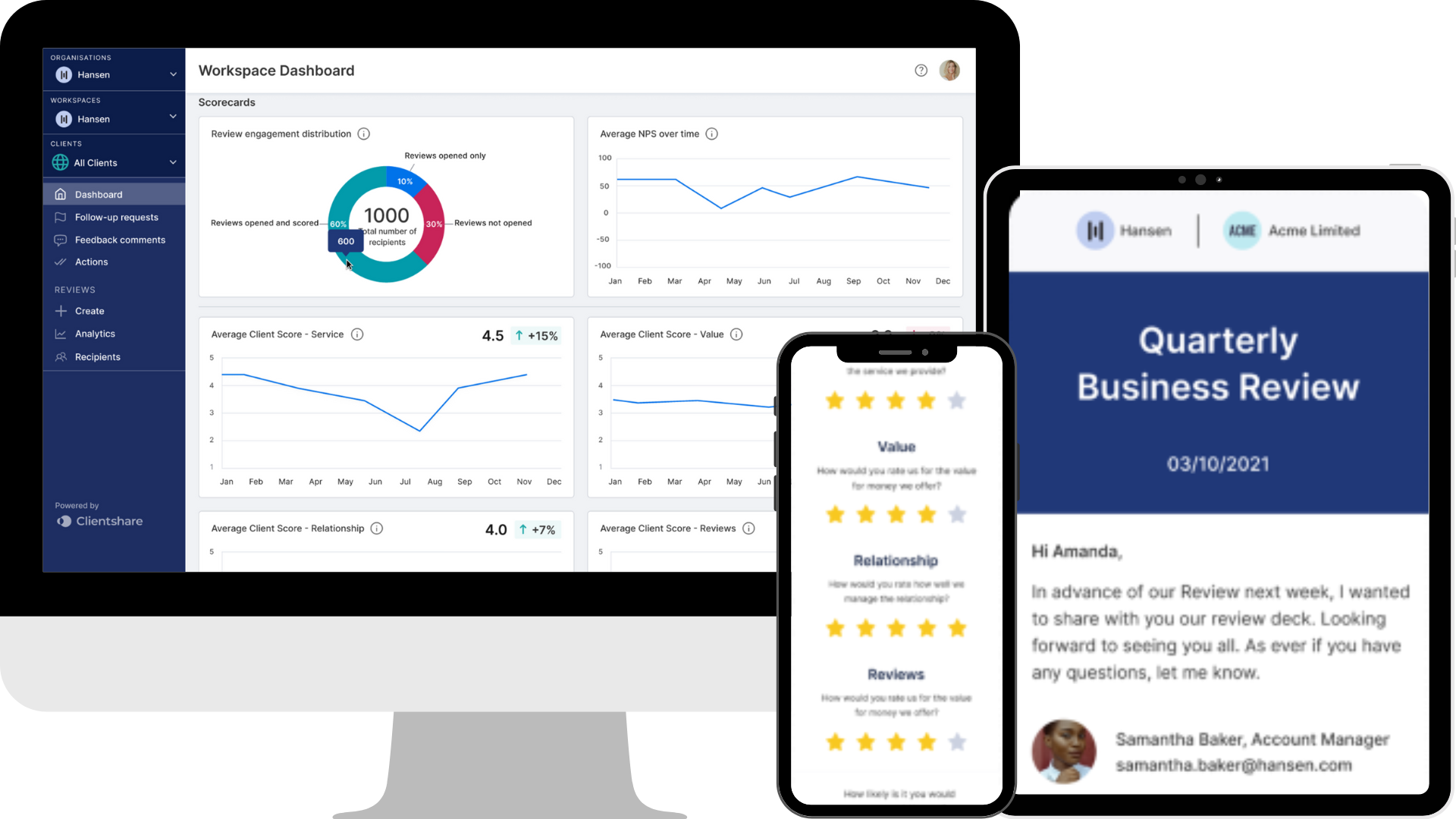
How to add a licence to Pulse
Olivia Marr takes you through the process of adding and managing your licences within Pulse.
Transcript:
Olivia: Hi for those of you that don't know me already, my name is Olivia Marr and I'm Customer Success Manager here at Clientshare. What I'm going to be showing you today is how to add licenses and edit your licenses. So first you want to go to your settings, um, so you can see when you click on the top right here you've got your profile workspace settings and organisation settings.
I'm going to use organisation settings for this example but will also work in workspace settings if the license is within that workspace. So you can see here a list of all of the licenses within this workspace already. You want to make sure you have got the licenses tab selected at the top. So to create a new license, you click add license.
I'm then going to say, I'm going to add this as Apple, for example. Then I need to decide who the account manager is and assign that to them. I'm just going to assign this to Helen, for example, as she is the account manager on this example. I can then add the logo by going into my documents, and then, for example, select a photo.
So you want to make sure you're adding your client logo that is correct, and then you can add and crop and enlarge that as you wish. Obviously this is an example, so that's just a profile photo, but please do make sure you've added the correct logo as to your client's requirements. Typically the logos that work best are the X logos or as it used to be named Twitter.
So if you do have access to that, that will work best. If you are adding it in organisation settings, you can then choose the workspace to add that too. So I'm already in the correct workspace, so I'm going to leave it at that, but you can switch it there. Please do note that you can't change the workspace after it has been created without help from the Clientshare team.
Once I'm happy with that, I'm then going to click Add License and then that will go and sit into my License tab. Now if I wanted to then change a license once it's already been created, I can click and hover over this license and see this pencil icon. Now within here, you can see that I can edit the logo.
So if your client has changed logos, you'll be able to change that here. You can also then change, um, who the account manager is also, and any naming convention that may have changed within that client. I can then update that, make sure that I'm happy with those changes. And the last thing to show is also that you can delete a license here.
Please do note that if a license is deleted, the data will be deleted with it and it can't be recovered. So please do make sure that you are very certain that you've got all the data you need before deleting it. Now, if you're looking for a specific logo or license, you can search that at the top here to very easily find it.
So if I wanted to look at Apple, I could then edit that and see who is assigned to that. And I can then change it. If you do have any further questions, please do let us know at Clientshare or contact support@myclientshare. com and we will be more than happy to help you. Thank you.
Read more:
Client and Colleague views of your review
How to create an engaging QBR
In the News: Logistics market leads the way with 128% YoY growth
Not yet a Clientshare customer?
Learn more about Clientshare and our software solutions for service providers here or request a demo.
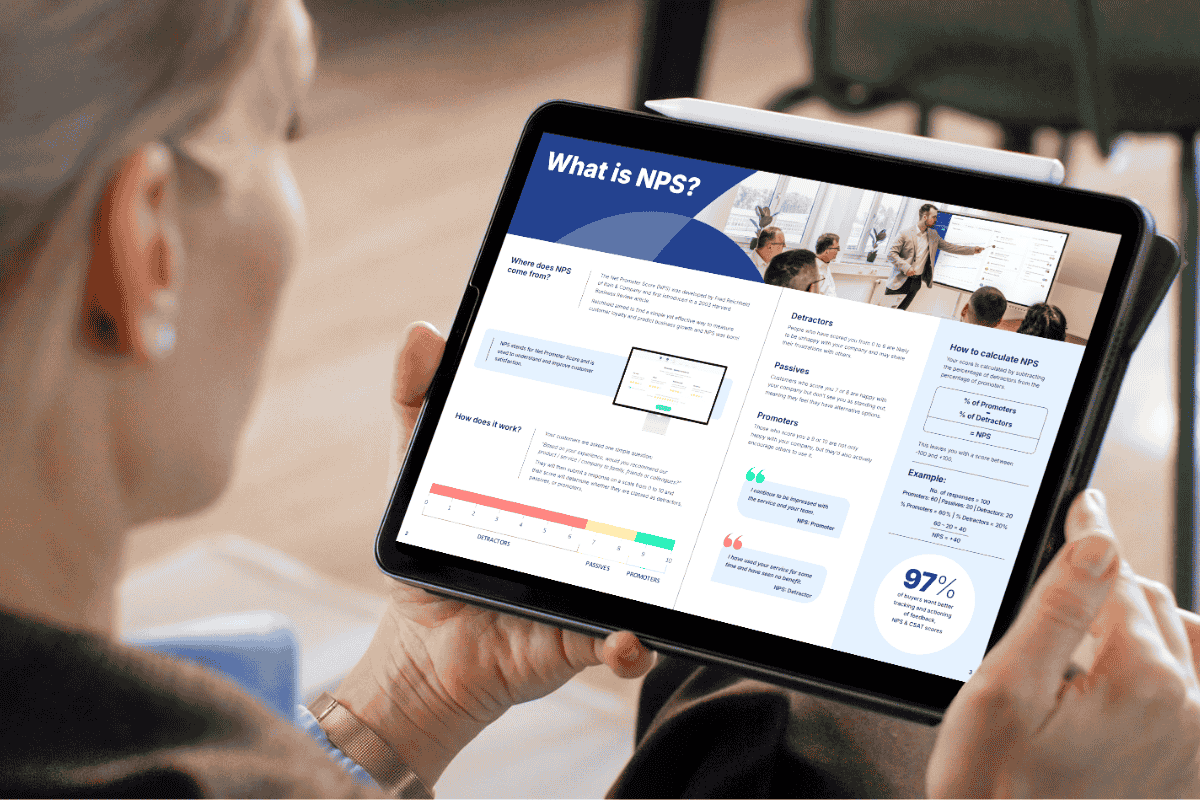
Download our latest whitepaper
Net Promoter Score (NPS) remains one of the most widely used customer feedback metrics in the B2B world. Many organisations send out annual surveys or ad-hoc feedback requests, but few know how to use NPS to retain clients and drive growth effectively.
In this paper, we explain what NPS measures, why it's important, and explore the ways leading suppliers are using it to improve contract retention, drive upselling opportunities and boost overall customer experience.



